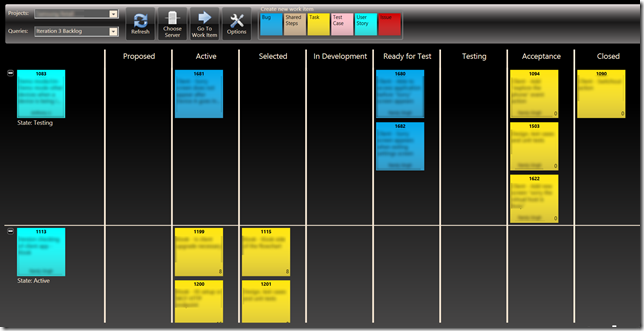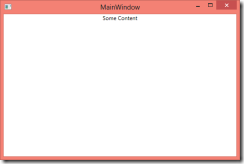I realize I’m probably a bit late to the party on this blog post as Windows Phone 8 is around the corner, but worth writing about anyway.
I've been an iOS boy for a long time, starting with my trusty 3G in 2008 and my iPhone 4 in late 2010. But when my iPhone 4 was stolen, my options here in Canada were pretty limited. I could either replace my iPhone 4 for over $600, or count the months remaining on my 3 year contract until I could afford an upgrade, where each month was a $20 savings from the $600. Disappointed and rejected, I reluctantly plopped a new SIM into my old iPhone 3G and over the course of a few months I began to realize the crushing effect of Apple's development philosophy: "Long live new hardware! Old hardware be damned."
I got tired waiting, and on a whim I scanned kajiji for used phones. I stumbled upon a lightly used Nokia Lumina 710 for a little over $100 – a bargain compared to my iOS options. As a windows developer who knows a thing or two about WPF and XAML, I couldn't resist.
First impressions
Although I want to focus on the Windows Phone operating system, I need to remark on the device a bit. As a phone, the Nokia performs well, fits comfortably in your hand, has a bright screen and a decent 5 megapixel camera. This device features a dedicated button for the camera which can bring the device out of stand-by so that you can use it as a camera, a feature all phone should have if they don't already.
It seems like a funny feature to showcase, but I'm quite impressed by the speakerphone, which takes up sizeable area of the lower back of the phone. I’ve found this feature to be lacking in both my iPhone and iPad, but now I can actually use the speakerphone to have conversations with people in the room, or hear the dialog in a YouTube video.
My only complaint is that the hardware buttons at the bottom of the device can't be used to bring the device out of stand-by – that feature is exclusively owned by the power button on the top. I don't know if this behavior is something specific to this Nokia device, but I find myself pressing these buttons constantly – an old habit that this iOS'er is certainly having a hard-time breaking.
User Interface
So far, I'm really quite impressed with my Windows Phone. From a look-and-feel perspective, the interface is a slick metro theme. Scrolling is smooth and transitions between screens are animated. Most importantly, applications start quickly and are responsive.
Hardware Buttons
Windows phones have three hardware buttons: "back", "windows", "search". The windows button can be pressed at any time and returns you to the Start screen where you can launch applications. More on the search button later.
If you’re used to iOS where navigating through an application is done through software-based buttons, the “back” button seems like an oddity the first time you use it. Most applications in Windows Phone rely on the back button to provide backward navigation, similar to the behaviour of the back button in a web browser. However, if the application has reached its initial starting point, the back button will close the application and return you to the start screen. If you have multiple applications open, the back button will close the current application and return you to the previously running application – this seems peculiar at first. Alternatively, you can press-and-hold the back button which will allow you to switch between applications, much like switching tabs in your browser.
It's funny that after relying on software-based buttons in iOS for so long, I was reluctant to switch to hardware-based buttons for aesthetic reasons and it took a while to get used to. Once you've acclimatized to having these buttons, you realize that most applications take advantage of this concept so their user-interfaces aren't cluttered with software buttons. The Windows Phone operating system builds upon this by providing a consistent place in applications for software buttons, called the app bar, located at the bottom of the screen just above the hardware buttons. These two concepts work really well together and they quickly become second nature.
After a few days, I found myself wanting to tap the left-side of my iPhone whenever I picked it up.
Customization
On the iPhone, you can tell a lot about someone’s personality not only by the way they've customized the outside of the device but by the way they've arranged their applications: what's on their home screen? what's in the dock? With Windows Phone, i can drag tiles around to personalize my start screen, though it doesn't have the same feeling as folders and multiple screens on iOS. I'm not saying this is bad, it's just different. It’s stripped down simple. So simple, it works brilliantly.
Apart from the start screen, I can swipe to the right to bring up a full list of applications, which are sorted alphabetically. It's easy to find an application if you know its name, but grouping them by category or folder like Windows 8 would be a huge step up. It took iOS a few releases to introduce folders, maybe a future release will support this.
The phone also supports a simple theming concept which is comprised of a background and accent colour. The theme is based on the concept that darker colours use less power for the OLED screen. The accent colour is picked up by most applications and changes the colours used by the main home screen.
You can also customize the images on the lock screen and customize ringtones and other sounds. (I am so freaking bored with iPhone’s notifications and reminders.)
Live Tiles / Start Screen
In Windows Phone, the tiles are "live", meaning that each application can provide additional information to the Start screen. Whereas iOS applications are limited to small numeric overlays overtop of their applications (a handful of Apple applications like Weather and Calendar update their icons to reflect current conditions and date), Windows Phone allows applications to fully customize the front and back of their tiles.
As you would expect, the Weather application shows an icon for the current weather conditions with the current temperature and the Calendar application shows the time and details of your next appointment. Some of the apps provide a much more interesting display, like the Contacts app creates an animated mosaic of my friends cover photos, or the Photos app which rotates through some of my favourites.
Where the Live Tiles feature rocks is that some applications let you pin individual elements of the application to the Start screen. Most notably, I pinned my wife’s contact card to the start screen which shows me her photo and recent activity. Other apps, like FourSquare let you pin things like locations. It’s a mix between developer flexibility and user customization.
In the end, the Home Screen becomes more than just a launching point for your favourite applications – it’s a personal dashboard that provides meaningful information at a glance. This is extremely powerful.
The Social Connection
Windows Phone is touted as being great as a "social" phone, and it's easy to see how that connection is made. When you first turn the device on, my first inclination is to setup my address book. I started with my Google account because this holds my contacts, email and a few personal calendars. Easy.
But Windows Phone also natively supports Facebook. Following the same process to hook up my Google account, I plugged in my Facebook credentials and something magical happened: the phone merged my overlapping contacts between online providers (Facebook, Google, Windows Live, Twitter, LinkedIn) into a single holistic view. Not just their contact details, but their status updates and online photos are instantly available from their contact card. This alone is pretty awesome but it goes one further – all contact touch-points from the phone are also seen in the history for the contact: emails, phone calls, text messages are all in one place.
The social network integration in the phone runs deep. All of my Facebook photo albums are immediately available from the phone’s photo gallery. I can post to twitter, Facebook and LinkedIn simultaneously. The built in Camera application lets you post pictures and videos to Facebook with a single click. I’ve been more active on Facebook this month without ever launching Facebook. Cool.
Other Perks
There are many other neat features in Windows Phone 7, but here’s a few notables:
- Predictive Text: While iOS doesn’t provide auto-correct suggestions until you’ve misspelled or typed most of a lengthy word, WP7 provides a list of possible words above the keyboard as you type. The list is scrollable left/right and often provides suggestions that are exactly what you need, or darn close.
- Search: One of the hardware buttons is for “search” which at first glance is just a shortcut for Bing. However, at the bottom of the search interface are three software buttons: one provides a handy feature to search by speaking to the device, the second leverages a built-in QR-Code (and MS-Tag) scanner, the third is a music search that can identify the currently playing song.
- Speech: A slightly hidden feature, if you hold the windows key down for a second, a dialog will prompt you for voice commands. It’s not quite Siri, but you can text a message to someone without looking at the screen.
- Office: Windows Phone 7 ships with a mobile version of Office, complete with OneNote.
- Copy/Paste: While iOS didn’t have this until several releases in, the copy/paste feature within Windows Phone is pretty intuitive. And, it’s part of the initial release (jab, jab).
Drawbacks
Much like iOS users pined for Copy-Paste, Windows Phone has a few short comings.
- Screen Capture. Surprisingly, Windows Phone does not let you take pictures of the current screen. This is a bit baffling, but apparently coming in the next release. There’s a way to get screen-captures of the device but it requires the device to be registered with a paid-developer account. (That sucks. I will post screen-shots once I get my accounts sorted out)
- App Store. This is by far the biggest challenge for the platform as the lack of applications makes it clear that this is the forgotten player in this space. Although I hope to write a few applications, the platform currently lacks the critical day-to-day apps like online-Banking. These apps are desperately needed, but with the upcoming Windows 8 and overlapping Windows 8 Phone release eminent, it’s likely we’ll see a catch-up effect in the App Store.
Conclusion
I dig the Windows Phone platform. And if you get a chance to play with one, give it a shot – it will surprise you.
The real question is whether I will buy a Windows 8 phone or an iPhone 5 when it’s announced in a few months. Depends on what happens in the iPhone space, but it’ll have to be really convincing. I’m more than willing to try out the next generation of Windows 8 phones.