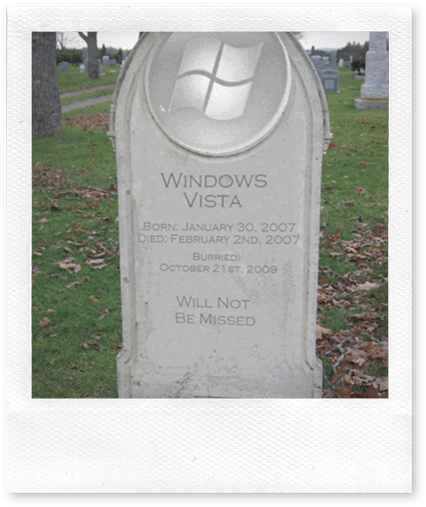A while back, I mentioned how I was using the Document Library feature of Windows 7 to organize the different types of content on my machine. This approach has worked very well for me since I started, though I have made one small adjustment from the original post: I was keeping both my project documents and code files in the same folder and I’ve since deviated from that. At the time this made sense to keep the documents and source code as close together as possible, but it wasn’t very practical in terms of navigating the code from Visual Studio or when working with multiple TFS workspaces.
Here’s an updated snippet from the original post. My “Code” library is comprised of the following folders:
- C:\Projects\Infusion\Code (my employer) 3
C:\Projects\lib (group of common libraries I reference a lot)now using Nuget for this.- C:\Projects\Experiments (small proof of concept projects)
- C:\Projects\Personal (my pet projects)
The main difference is that I’ve added the “Code” folder as the primary container for all my work-related source. Each client that I work with gets their own folder below this root, which provides a convenient way to navigate all of my work projects.
I also now use a “Projects” library that contains an entry for each client. I like this approach because I can set a particular library entry as the default save location, so any time I create a document and click “Save” it will get dumped into a folder for my current client. Here’s a quick peek at my sanitized Project Library.
My next post will show how I organize my Visual Studio workspaces within this structure.
![image_thumb[1] image_thumb[1]](https://blogger.googleusercontent.com/img/b/R29vZ2xl/AVvXsEgS8xSvWuLMqReNwCg3KQC7XHyhcpLxTx3TYWUcZZElemeN0QsAkkE6vBV_HQpr5QBauY4kgSYTZsSFgderx3aunsTr8Qmf5Rlm9FB751dFYkYrlQoTLgaKRNo-szfSiteKx4BFfg/?imgmax=800)