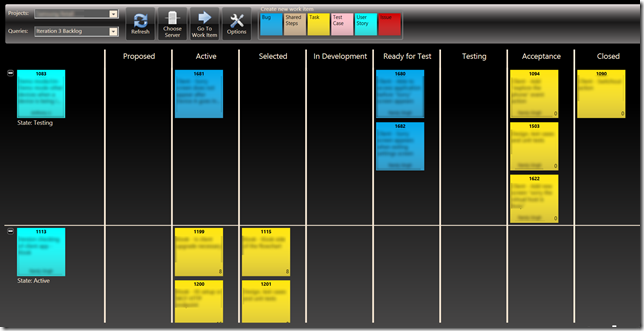Just before the Christmas break, I took over an existing project that was approaching a major milestone. It's a great project: a small team, working with a high profile client to build a modular MS Surface application that ships a new release every few months.
You would think that taking over a project in the late stages of development would be a bad thing, however it's been fairly positive experience. Although the project suffered in the beginning as our bandwidth was reduced while I was ramping up, the opportunity to introduce a fresh set of eyes with a different perspective has allowed the team to innovate and challenge their assumptions (I’d like to think it’s been for the better).
One initiative that I felt that the project needed was some form of Agile methodology. Although we had a set of high level stories that we knew had to be implemented, there was no breakdown of the tasks or ability to gauge progress. Despite this obvious need, I knew Agile was going to be a tough sell: the project has a highly dynamic, fast pace environment where requirements and tasks change daily. Adopting a full-on Agile agile process seemed too formal. I might be able to establish a backlog, maybe some task estimates -- but trying to establish planned iterations with client involvement? Not a chance. Besides, I'd likely wind up losing a good chunk of my day managing the status of tasks and justifying burn down charts to management.
This was a great opportunity to try something new. I had heard about Kanban before, but didn't understand it enough to put it into practice. I found this great eBook (free) that explains Kanban by outlining the differences between Scrum and Kanban. I highly, highly recommend. Download it now.
The following is an account of how we put Kanban in place…
Kanban in a nutshell
Kanban is a very lean process methodology that is based on a subset of agile/scrum. Whereas Scrum comes with rules about how to work with iterations and stories, Kanban comes with nearly no rules at all. In fact, you often have to add your own rules to Kanban in order to align it to your project/organization.
At a high level, Kanban is all about visualizing the work as a workflow on a "Kanban board". User stories are often depicted using sticky-notes, and they travel through the workflow on the board. Although you could easily do the same thing with Scrum, the key difference is that a scrum board would be reset at the end of the iteration. Kanban doesn't have the concept of iterations, so the board is the project.
Visualizing our Workflow
Before we could dive into realizing our project in a sticky-note form, we collaborated a bit to determine what our development workflow would look like. Although our process utilizes graphic designers from time to time, we decided to limit the scope of our Kanban board to the development pipeline only.
As mentioned previously, our process for this project isn’t very well defined. The majority of our work is based on a SharePoint list that our client has access to, and we log defects and work items there. Each day, we pull things from the list and work on them until we reach a deadline for a release or have completed all tasks to the best of our ability. It’s not the best system, but it’s just enough to work. The team decided that the best place to start with our Kanban workflow was in the middle where we were most involved, so we’d have two columns to represent the development tasks:
- In progress: Items that the team is actively working on.
- Done: Items that the team has completed development and are ready for testing.
Of course, our process doesn’t end once development is complete. From here, we package up a release and deploy it to a local Surface device in the office where other members of the team can see our progress. The team decided that we should do this more frequently and with some consistency, so we added another column for this:
- Surface: Items that have been deployed to a local surface machine for verification. If we identify problems with any of these features, they go back to the beginning of our process.
Eventually, once all the stories and tasks have been completed, we bundle up our changes and deploy it to our client’s surface machine for their testing and feedback. The process repeats until the client accepts the current package and it is released to their Surface machines. We represent these steps with another two columns:
- Client: Items that have been deployed to the clients’ location. It’s rare that stories are rejected by the client, but there’s often a lot of feedback that gets added to the beginning of our pipeline.
- Live: Items that have shipped.
At this point in the exercise, we’ve captured how things are currently executed on this project. The astute will recognize that the beginning of the workflow is lacking definition – I’ve not outlined how we account for tasks that aren’t actively being worked on, or how effort is prioritized. I’ve deliberately left this out, partly because I feel the pipeline has two distinct parts (an incoming and outgoing flow) but mainly because it’s a good way to explain one of Kanban’s core features: work-in-progress limits.
Keeping the team focused by establishing Limits
Clearly, our workflow will have a column that represents a backlog for our remaining effort. Although I could add it to the beginning of our workflow, which would make our Kanban board look a lot like a standard Scrum burn-down chart, there isn’t anything that would prevent us from falling into our old habits. In a highly dynamic project like this one, there’s a constant barrage of client requests and other noise that is beset with a sense of immediate urgency – most tasks get assigned to a developer and go straight to an “In Progress” state as they arrive. Essentially, if there aren’t any rules about when things are allowed to be considered In Progress, then there aren’t any reasonable expectations for the schedule of that work. This creates a real problem with managing client expectations and keeping track of what tasks people are actually working on. While there’s something to be said about multi-tasking, a team without focus gets nothing done.
To resolve this issue, we take advantage of one of Kanban’s unique features. At the top of our In Progress column, we add a number that represents the maximum limit for items in that column. This is known as a work-in-progress (WIP) limit. Since developers only have one head and two hands, we assume that developers should only work on one task at a time. This is easy math for a team of two developers.
By limiting our In Progress items to 2 we put a spotlight on the items that the team is actively working on, but this also creates a visibility problem about which items will be worked on next. To help visualize the priority of items, we add another column:
- Accepted: These are the work items that the developers will work on after they complete the In Progress tasks. We refer to them being as “Accepted” because the development team has reviewed the tasks and has committed to delivering these features.
To prevent the Accepted column from getting bloated, we give it a WIP limit of 4. This ensures that the developers have just enough prioritized items in their queue to keep them busy for the day. We could go higher, but 4 is a very manageable number.
Adding Rules and Events
As mentioned previously, Kanban doesn’t have many rules and you need to add your own to suit your needs. Here are a few rules that we’ve established:
- Our project manager is not able to manage any of the columns except the Accepted and Backlog columns. This means he plays a key role in helping to direct the work towards client expectations. Indirectly this also means that he’s not able to interfere with work in progress.
- When the Done column has enough items (we’re still trying to figure out a proper WIP for Done) we halt development and deploy what we have to our local Surface machine. We do this to keep the amount of regression testing to a minimum.
- Before we deploy to the client environment, we must validate the work items against the local surface machine. This ensures that we use the same installation media, and use the items in our Surface column as a list of regression tests. We are actively looking to automate our deployment process so that we can deploy more frequently.
Results so Far
There are some really interesting side-effects from implementing our Kanban board:

- The most notable impact is that our stand-ups have changed considerably. Rather than spending 15-20 amnesiac minutes trying to remind each other what each of us did 16 hours ago, we spend a few minutes reviewing the current items on the board and prioritizing next steps. We then talk about the issues. It’s a night-and-day difference from previous projects.
- Having the board highly visible on our wall simplifies communication and makes managing the tasks much easier. We get immediate feedback when a developer finishes a task because they have to get up from their desk and physically move their item to another column. And since we have an Accepted column that contains prioritized ready-to-go items, there’s never any guess work or wasted allocation trying to figure out what developers should do next.
- The visual representation of the board makes it easy to gauge the health of the pipeline. If the Accepted column is full at the beginning of the day, I’ll likely get a few extra cycles to focus on development tasks. If the Accepted column is low, I can quickly scan the backlog and determine if we’re going to have any issues.
- There’s some interesting metrics that come out of tracking the status of the board daily, something I’ll likely write more about in another post. But in short, I count up the number of items in each column at the beginning of the day and add a small journal note that summarizes the changes in the board. From this I can easily track our last deployment and where the backlog changed.
Challenges
There are a few minor challenges we’ve encountered:
- From a project management perspective, it’s difficult to gauge remaining effort in hours. Although we’ve applied a sizing rank to our tasks (Small, Medium, Large – where large is 8 hours), it’s difficult to glance at the board and determine if we’ll make a target date. The Kanban eBook suggests that all post-it notes on the board should have the same weight which would solve this problem, but we are still struggling how to group and organize our tasks to fit within this concept.
- The board only works when we’re all in the office. I’ve adjusted the columns in our SharePoint list to align closely to our board, and there is some duplication of effort trying to keep the board in sync. The system that I’ve found to work best is to ensure that all tasks are born within SharePoint, and they’re considered Pending until there’s a post-it note on our Kanban board. Periodically throughout the week, I spend a few minutes updating our SharePoint list to reflect the board’s current status. The SharePoint list acts as a digital memory that can provide additional details and attachments, but the board is the most accurate representation. There are still some discrepancies between the two systems, and we either need some formal process or tweaks to make this work better.
Conclusion
For the last month, the team has been putting the final touches on a release which has involved completing some features and fixing defects. This type of work changes daily and our Kanban board has allowed us to visualize the outstanding work in a meaningful way. We’ve started having scheduled retrospectives to gather feedback and adjust our process. Generally, that feedback has been positive and we’ve course corrected a few times for the better. The true test will come shortly when we start working on the next release – will the Kanban format work or should we adopt formal sprints?
As a final word, I feel it’s important to mention the feedback that I’ve received from other teams. Some glance at our board and are intrigued, others look at the post-it notes as archaic technology and feel that our process could be brought into the 21st century with some software package. While there may be a great software package for this, the eBook warns about this – all developers will have this reaction. Our Kanban board requires no licenses, doesn’t take time to boot, responds instantly to tactile input and is always on. Besides, there is no equivalent software package that allows you to ceremoniously march a stack of post-it notes around the room as they go live.
Happy coding.