When I first started with Kanban over a year ago, the post-it notes on my whiteboard represented Tasks and Bugs, which for the most part worked great. The two main challenges raised by the team, were:
- Developers had a hard time visualizing related tasks, which made it difficult to organize and plan effort. We also had the risk of being unable to deploy because some related tasks were unfinished.
- Project Managers had a hard time reporting progress on high-level features. Although they had access to the Kanban board, organizing a status report from low-level tasks and bugs wasn’t sufficient.
Kanban is intended to be an adaptive process, meaning that it’s not a full-featured methodology and you pretty much have to add your own rules and concepts to it so that you can adapt it to your needs. Other methodologies, like Scrum, have solved my problem by using User Stories to represent high-level features that you can group related tasks under. Developers could see related tasks; project managers could report progress on Stories – win / win. The only remaining challenge was how to represent User Stories on a whiteboard? (How do you associate post-it notes with a Story? Do Stories move on the board like Tasks do? If a few of the tasks for a Story are “ready for test” does the status of the Story change?)
I struggled with this challenge until I switched over to a digital Kanban board which afforded us the ability to produce different queries over the same data. We’re using TFS 2010 as a repository and SEP TeamWorks as a front-end to visualize task effort.
Querying and Displaying User Stories
The Agile Process Template used by TFS 2010 includes a User Story work item type which you can link tasks to in a Parent-Child relationship. You can write a simple query to obtain all parent-children tasks.
Note that the TFS query that I’m using is a Work Items with Direct Links query, which allows me to pull back Children tasks as well as Related bugs. I also don’t nest my User Stories – this technically works within TeamWorks, but it seems a little odd and needs some further investigation.
SEP TeamWorks supports hierarchical tasks out of the box. Stories and their children are represented as swim lanes, with the first column representing the Story. Note that because Stories are broken into swim lanes, you can’t use TeamWork’s swim lane feature to further refine the query. If this is something you want, you’ll have to set up different TFS queries.
Adjusting Kanban Workflows
While the workflow that I’m using for Tasks and Bugs would work for User Stories, it seems a little heavy to duplicate the process for Stories. I simplified the flow to make it easier to manage and for reporting status.
The flow for my Tasks and Bugs, which I’ve outlined in my previous posts, is:
- Proposed
- Active
- Selected
- In Development
- Ready for Test
- Testing
- Acceptance
- Closed.
For my User Stories, I’ve simplified it to:
- Proposed: the story does not have all the details, yet.
- Active: the story is well defined and is actionable.
- In Development: the story is being developed or validated by developers
- Testing: development has completed and the testers are running their test cases
- Acceptance: test cases are complete and its ready for client review
- Closed: the feature has been accepted / shipped / etc.
Note that SEP TeamWorks uses the Status column from all Work Items into its UI so I’ve repurposed my existing status definitions to simplify things.
Daily Operations
As mentioned previously, having our Kanban board as software solution allows us to query and represent the data in different ways. I use a combination of three different queries for my daily operations:
- Product Planning: I query only User Stories which allows me to see the high-level status of the project at a glance. I heavily use Areas & Iterations (I’ll blog about this next) to help organize and plan the project.
- Iteration Backlog: I use a hierarchical query as shown above to represent the current iteration. This query allows me to see the detailed status of the Story
- All Work Items: This query returns all Tasks and Bugs and it resembles the Kanban board I’ve fallen in love with. This query allows me to see bottlenecks, developer allocations, etc.
Conclusion
Having User Stories has made a big difference for how we track and organize our effort, but it’s not without its challenges. There’s a special knack to writing stories and it takes some practices to get used to the format, which I’ll have to blog about later. For now, I hope that this post shows you how easily it is to introduce Stories into your Kanban flow.
Until next time, happy coding.

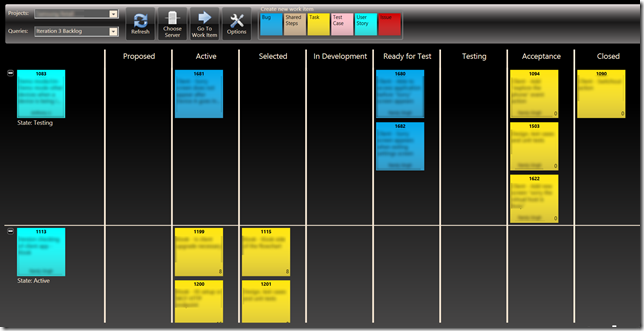
0 comments:
Post a Comment